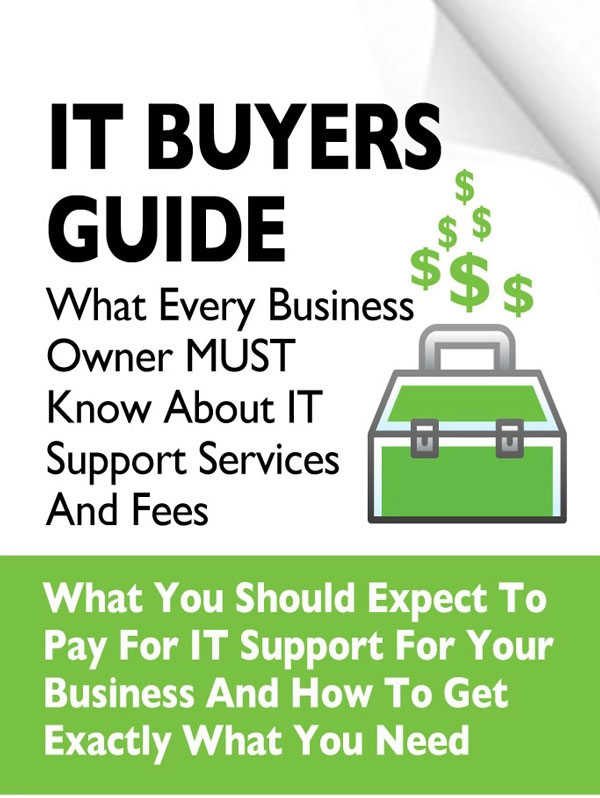For those who remember the good ole days when Windows 7 replaced Windows X: happy days are here again.
In January 2020 Microsoft is sun-setting Windows 7 which means for business & firm owners, staff members and IT, more work and more to learn.
You’re probably saying, “I hate Windows 10” and honestly, I understand. Who has time these days? It’s difficult enough to get our work done let alone learn some new software that’s been forced on you.
Fear not. Here’s 3 tips that will make you a Windows 10 winner right away.
Tip 1: Use your keyboard to find applications
In Windows 10 your keyboard becomes more useful. I’m not talking about using the keyboard exhaustively. It’s only a couple of occasional taps that make using Windows 10 easier.
For example, when you’re looking for the programs you use all the time:
- Click the Windows button on the Taskbar
- Start typing the name of the application you’re searching trying to use
- Typing “Adob” will bring the application “Adobe Acrobat DC” (at least for me) to the top of the Start menu
Tip 2: Pin Applications to the Taskbar
Now that you’ve found the program you need; you don’t want to have to go search for it every time. Let’s put the programs you use regularly on your Taskbar so they’re always in reach:
- Click the Windows button on the Taskbar
- Type the name of an application, like “word”
- Right click on the program you wanted and click “Pin to Taskbar”
- Now you will see the Word icon on your Taskbar ready to use whenever you need it
Tip 3: Find the files you’ve use recently
You can still use File Explorer to navigate and find the files you want to work with but there’s a quicker and easier way. You can find your recent files from the application icon on the Taskbar:
- Right click on the Word icon that you Pinned to your Taskbar
- The list of documents are the most recent you worked with.
Bonus Tip: Pin a document to the recent list
To keep a recent file from any program on the Taskbar ready to use
- Right click on the Word icon that you Pinned to your Taskbar
- Hover over any of the documents and notice the thumbtack to the right
- Click the thumbtack to Pin it to the top of the list
Most people should think of Microsoft Windows like they do car tires. No one really care too much about the brand of tires they use. Instead their tires should be safe in rain/snow, get good mileage and be quiet.
Windows is similar in that it should be quick to start, run fast and make the applications and files easy to find.
Compared to any other version of Windows, Windows 10 does all these and more better PLUS it’s more secure.
These tips give you the knowledge you need to dispel your fears of upgrading to Windows 10.